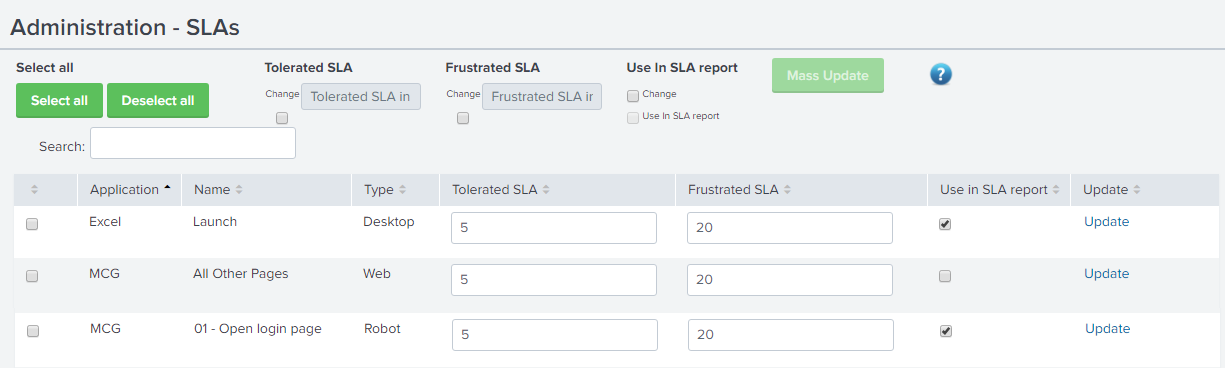Overview of the "Administration - SLA's" page.
SLA Definition.
Service level agreements are used to define the borders from where a measured request response time is satisified, tolerated or frustrated.
These definitions are measured in seconds.
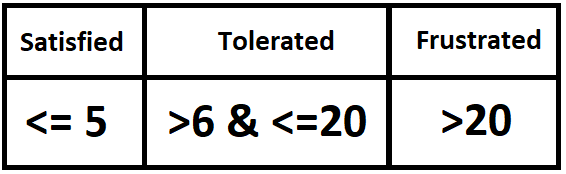
So in the above picture it is stated that:
- The request is Satisfied if the response time was under or equal to 5 seconds.
- The request is Tolerated if the response time was over 6 and under or equal to 20 seconds.
- The request is Frustrated if the response time was over or 20 seconds.
An example where the SLA could be visualized is in the SLA trend graph at the Desktop - Analysis.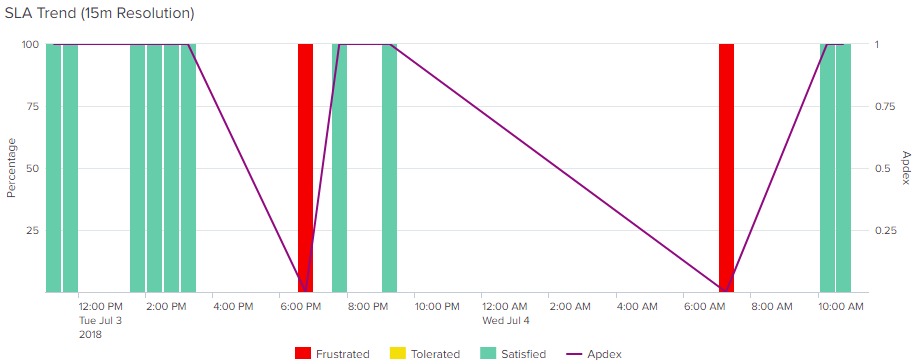
Creating new SLA definitions.
If you wish to create new SLA definitions, there are 3 sources SLA's are made from.
Robot & Desktop
Desktop and Robot SLA's are made by the script running behind the transaction.
The transactions is a part of the script which functions as our measure points when the script runs.
The name of the SLA is defined in the content in XML format when you will create or edit a profile

Web
From web you can create a new web transaction as described here.
The name and application will be the defining fields for the SLA and type will always be web.
Editing the SLA
Mass update SLA's
If you wish to edit more than a single row, in the SLA table you can do so by doing the following:
- Check the checkboxes for the application rows you wish to edit (A).
- Click the checkbox for one or more of the three options you wish to use (B), in this example we clicked all.
- Tolerated SLA
- Frustrated SLA
- Use SLA in report.
- In the tolerated and frustrated SLA textfields you can input what new value you wish to mass update with (B).
- In the "Use in SLA report" you can mark the checkbox to chose that all the marked rows should use that dependency (B).
- When done inputting values you can click the "Mass update" button and the update should appear through the site (C).
Observe the numbers has changed in the textfields for tolerated and frustrated SLA's.
Look at these, before and after screenshots.

When Mass Update has been clicked:

Update a single SLA row
If you only wish to update one row at a time:
- Click the checkbox for the row you wish to update (A).
- Then edit the textfields for the 2 SLA definitions (B).
- Click the "Use in SLA report" checkbox if needed (C).
- Then click the "Update" link in the right side of the page, for the corresponding row you just edited (D).