Distribute UXM Web Internet Explorer extension to endpoints
1. Distribute via Group Policy (GPO)
In IE, a prompt displays at the bottom of the browser screen asking the end user to enable the "UXM - Web Performance Monitor".
The CLSID for "UXM - Web Performance Monitor" BHO is {584178B9-5F6D-400B-A485-9551BC5CFBD3}.
3 Group Policy Objects (GPO's) have to be created:
| Path | Setting | Value name | Value |
| Computer Configuration\Administrative Templates\Windows Components\Internet Explorer\Security Features\Add-on Management | Add-on List | {584178B9-5F6D-400B-A485-9551BC5CFBD3} | 1 (Forced) or 2 (Can be deactivated by users) |
| Computer Configuration\Administrative Templates\Windows Components\Internet Explorer | Automatically activate/enable newly installed add-ons | Enabled | |
| Computer Configuration\Administrative Templates\Windows Components\Internet Explorer\Internet Control Panel\Advanced Page | Allow third-party browser extensions | Enabled |
Add-on List
- Open the Group Policy Management Editor and go to Computer Configuration\Administrative Templates\Windows Components\Internet Explorer\Security Features\Add-on Management
- Open the Add-on List Group Policy Object, select Enabled, and then click Show.
-
The Show Contents dialog appears.
In Value Name, paste these including brackets:
{584178B9-5F6D-400B-A485-9551BC5CFBD3}In Value, enter one of the following:
1 The add-on is enabled and your employees cannot change it.
2 The add-on is enabled and your employees can change it.Close the Show Contents dialog.
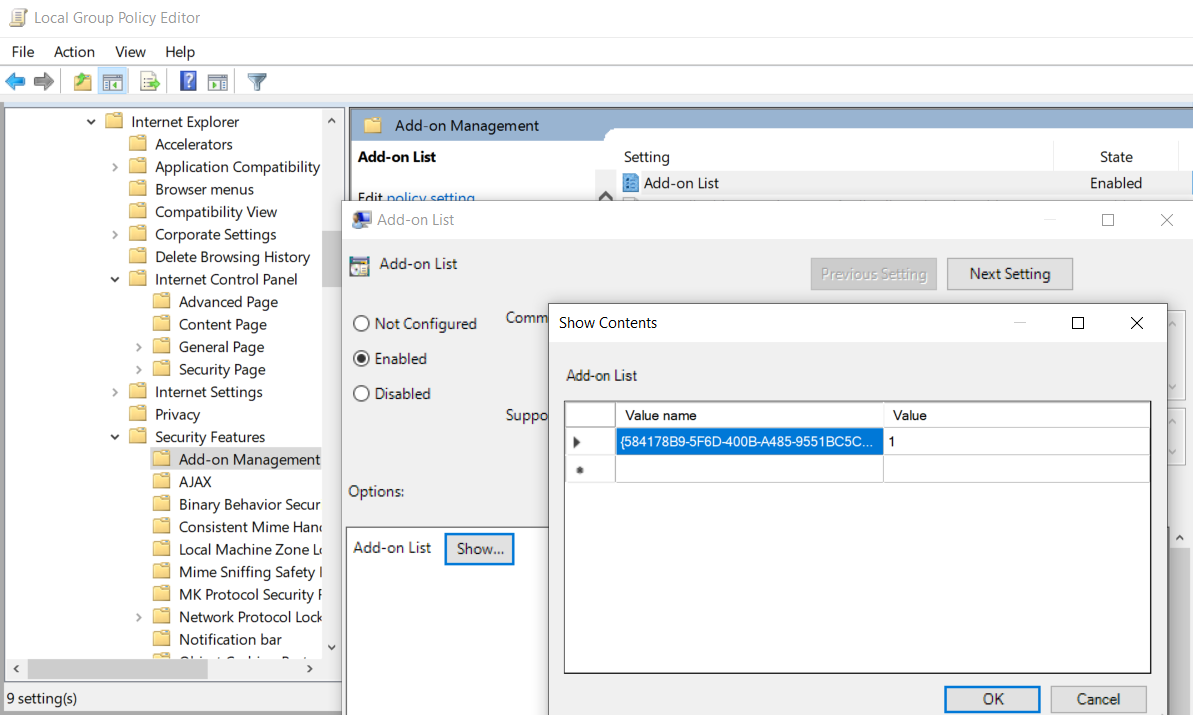
Automatically activate/enable newly installed add-ons
-
In the Group Policy editor, go to Computer Configuration\Administrative Templates\Windows Components\Internet Explorer.
-
Double-click "Automatically activate/enable newly installed add-ons" and select Enabled.
Enabling turns off the message prompting you to Enable or Don't enable the add-on.Click OK twice to close the Group Policy editor.
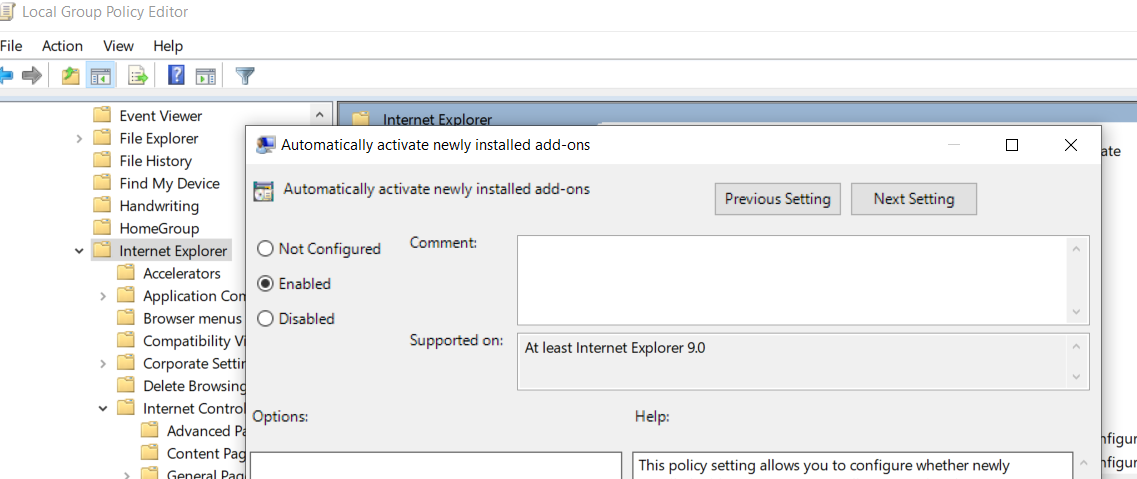
Allow third-party browser extensions
- Open the Group Policy Management Editor and go to Computer Configuration\Administrative Templates\Windows Components\Internet Explorer\Internet Control Panel\Advanced Page
- Double-click "Allow third-party browser extensions" and select Enabled.
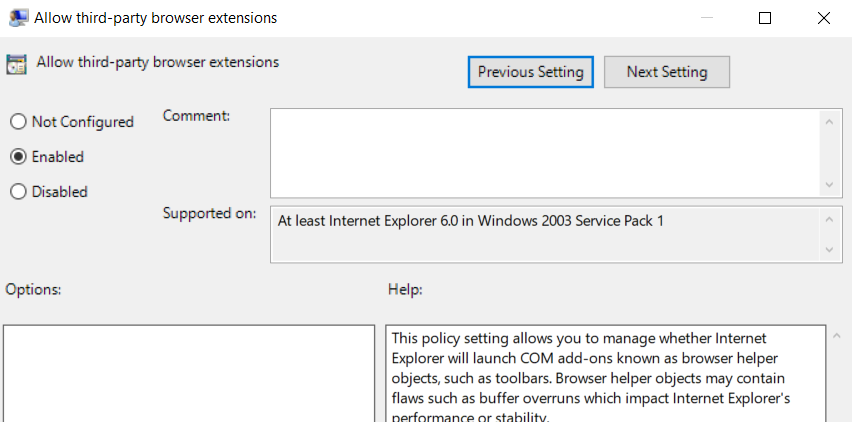
For details on AD templates and group policy, see https://technet.microsoft.com/en-us/library/cc985341.aspx and https://technet.microsoft.com/en-us/itpro/internet-explorer/ie11-deploy-guide/enable-and-disable-add-ons-using-administrative-templates-and-group-policy
